HCL/Placas Graficas NVIDIA
Índice
- 1 NVIDIA
- 1.1 GeForce 2 MX/MX400
- 1.2 GeForce 2 GTS/Pro
- 1.3 GeForce 3
- 1.4 GeForce 4 420 Go
- 1.5 GeForce 4 MX-440
- 1.6 GeForce MX4000
- 1.7 GeForce 4 TI4600
- 1.8 GeForce FX5200
- 1.9 GeForce FX5500
- 1.10 GeForce FX5600 Ultra
- 1.11 GeForce FX5700 LE
- 1.12 GeForce FX5900 XT
- 1.13 GeForce 6100 em uma Placa-Mãe Biostar
- 1.14 GeForce 6150 SE
- 1.15 GeForce 6200
- 1.16 GeForce 6600
- 1.17 GeForce 6600 GT
- 1.18 GeForce 6800 GS
- 1.19 GeForce 7150M
- 1.20 GeForce 7200 GS
- 1.21 GeForce 7300 GS
- 1.22 GeForce 7300 GT
- 1.23 GeForce 7300LE Turbo Cache
- 1.24 GeForce 7300 SE/7200 GS
- 1.25 GeForce 7600 GS (PCI-e x16)
- 1.26 GeForce 7600 GS (ARG) and (PCI-e x16)
- 1.27 GeForce 7600 GS (AGP)
- 1.28 GeForce 7600 GT (PCI-e x16 and AGP)
- 1.29 GeForce 7800 GS AGP
- 1.30 GeForce 7950 GT (PCI-e x16)
- 1.31 GeForce 7950 GX2
- 1.32 GeForce 8300 GS
- 1.33 GeForce 8400 GS
- 1.34 GeForce 8500 GT (PCI-e x16) (SLI Ready)
- 1.35 GeForce 8600GS (PCI-e)
- 1.36 GeForce 8600 GTS
- 1.37 GeForce 8800 GT
- 1.38 GeForce 8800 GTS
- 1.39 GeForce 9200M
- 1.40 GeForce 9300M
- 1.41 GeForce 9600M
- 1.42 GeForce 9600 GT
- 1.43 GeForce 9800 GTX
- 1.44 Quadro NVS 440 (PCi-e x16)
- 1.45 Quadro FX 350M (PCI-e x16)
- 1.46 Quadro FX1500 (PCI-e x16)
- 1.47 GeForce 6100 onboard PCI
- 1.48 PNY Technologies GeForce 7300 GS(PCI-e x16)
- 1.49 GeForce GTX260
- 2 See Also
- 3 External Links
NVIDIA
... veja também NVIDIA. Para encontrar o modelo correto de sua placa utilize
hwinfo --gfxcard
Para saber se a aceleração 3D está ativa em sua placa, utlize o comando
glxinfo | grep rendering
GeForce 2 MX/MX400
Auto-detectada ![]() - Suporte 3D
- Suporte 3D ![]() - Saída para TV
- Saída para TV ![]()
Suporte 3D completo requer drivers proprietários NVIDIA.
openSUSE Release(s): 10.2, 10.3, 11.0, 11.1
GeForce 2 GTS/Pro
Auto-detectada ![]() - Suporte 3D
- Suporte 3D ![]() - Saída para TV
- Saída para TV ![]()
Suporte 3D completo requer drivers proprietários NVIDIA.
Veja como utilizar drivers legados!
SUSE Linux/openSUSE Release(s): 10.1, 10.2
GeForce 3
Auto-detectada ![]() - Suporte 3D
- Suporte 3D ![]() - Saída para TV
- Saída para TV ![]()
Suporte 3D completo requer drivers proprietários NVIDIA.
VOCE não possui o driver proprietário. Veja como.
SUSE Linux Release(s): 10.1, 10.2
GeForce 4 420 Go
Auto-detectada ![]() - Suporte 3D
- Suporte 3D ![]() - Saída para TV
- Saída para TV ![]()
Suporte 3D completo requer drivers proprietários NVIDIA.
VOCE não possui o driver proprietário. Veja como.
SUSE Linux Release(s): 10.1
GeForce 4 MX-440
Auto-detectada ![]() - Suporte 3D
- Suporte 3D ![]() - Saída para TV
- Saída para TV ![]()
SUSE Linux Release(s): 9.1, 9.2, 9.3, 10.0, 10.1, 10.2
Voce pode utilizar o driver opensource nv, mas desta maneira a aceleração 3D não é possível. Para conseguir aceleração 3D, voce deve instalar o driver proprietário NVIDIA, com uma versão não mais nova do que 96xx. Os novos drivers NVIDIA não suportam essa placa.
GeForce MX4000
Auto-detectada ![]() - Suporte 3D
- Suporte 3D ![]() - Saída para TV
- Saída para TV ![]()
SUSE Linux Release(s): 9.3, 10.0
GeForce 4 TI4600
Auto-detectada ![]() - Suporte 3D
- Suporte 3D ![]()
SUSE Linux Release(s): 10.0, 9.3, 9.2, 9.1
GeForce FX5200
Auto-detectada ![]() - Suporte 3D
- Suporte 3D ![]()
SUSE Linux Release(s): 10.0 GM, 10.1, 10.3, 11.0, 11.1, 11.2
GeForce FX5500
Auto-detectada ![]() - Suporte 3D
- Suporte 3D ![]()
SUSE Linux Release(s): 10.2, 10.3
GeForce FX5600 Ultra
Auto-detectada ![]() - Suporte 3D
- Suporte 3D ![]()
SUSE Linux Release(s): 10.0, 9.3
GeForce FX5700 LE
Auto-detectada ![]() - Suporte 3D
- Suporte 3D ![]()
SUSE Linux Release(s): 10.0, 9.3
GeForce FX5900 XT
Auto-detectada ![]() - Suporte 3D
- Suporte 3D ![]()
SUSE Linux Release(s): 10.0, 9.3
GeForce 6100 em uma Placa-Mãe Biostar
Auto-detectada ![]() - Suporte 3D
- Suporte 3D ![]()
SUSE Linux Release(s): 10.2
É necessário instalar o driver proprietário diponível no site da NVIDIA.
Uma vez que o driver é instalado a placa irá identificar e os efeitos 3D serão habilitados.
GeForce 6150 SE
Auto-detectada ![]() - Suporte 3D
- Suporte 3D ![]()
SUSE Linux Release(s): 11.0
Suporte 3D completo requer drivers proprietários NVIDIA.
GeForce 6200
Auto-detectada ![]() - Suporte 3D
- Suporte 3D ![]() - Saída para TV
- Saída para TV ![]()
GeForce 6600
Auto-detectada ![]() - Suporte 3D
- Suporte 3D ![]()
XGL não detectado, habilite a força.
SUSE Linux Release(s): 10.0, 10.1, 10.2, 10.3
GeForce 6600 GT
Auto-detectada ![]() - Suporte 3D
- Suporte 3D ![]()
SUSE Linux Release(s): 10.0
GeForce 6800 GS
Auto-detectada ![]() - Suporte 3D
- Suporte 3D ![]()
SUSE Linux Release(s): 11.1
GeForce 7150M
Auto-detectada ![]() - Suporte 3D
- Suporte 3D ![]()
SUSE Linux Release(s): 10.3/11.0 - (não suportado pelo driver nv, utiliza vesa por padrão. Suporte 3D funciona bem com drivers NVIDIA).
GeForce 7200 GS
11.1
64 Bit
- Straight installation: Autodetected
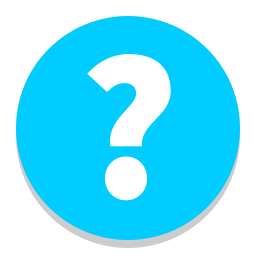 - 3D Support
- 3D Support 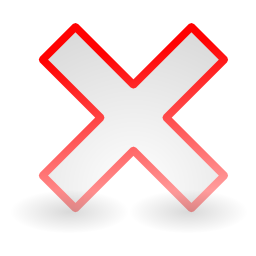 - XVMC Support
- XVMC Support 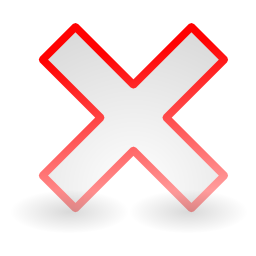 The card is mis-identified as a GeForce 7300, but all standard functionality seems to work very well. I can switch between user sessions.
The card is mis-identified as a GeForce 7300, but all standard functionality seems to work very well. I can switch between user sessions. - The Easy Way: Autodetected
 - 3D Support
- 3D Support  - XvMC Support
- XvMC Support 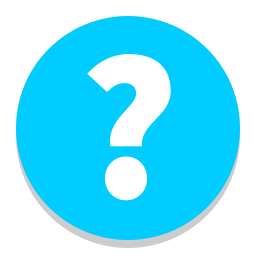 This chipset is still commercially available in the form of the XFS PCIe card which is a relief as it is becoming increasingly rare to find an NVDIA card that supports XvMC. This chipset is highly recommended for anyone wanting to make a HDTV HTPC! XvMC support requires some configuration. Switching between user sessions is not a problem.
This chipset is still commercially available in the form of the XFS PCIe card which is a relief as it is becoming increasingly rare to find an NVDIA card that supports XvMC. This chipset is highly recommended for anyone wanting to make a HDTV HTPC! XvMC support requires some configuration. Switching between user sessions is not a problem.
GeForce 7300 GS
Autodetected ![]() - 3D Support
- 3D Support ![]()
SUSE Linux Release(s): 10.2 - Configured with fbdev driver by default
Current X.org nv driver doesn't support this graphics chip Bug 160812 fixed
Not usable by default in 10.2 - Use fbdev driver instead from run level 3: "sax2 -m 0=fbdev" if you have problems
Suse 10.3 : Latest Proprietary Nvidia (169.07) Drivers supports this chip with 3D Support / compiz working well
GeForce 7300 GT
Autodetected ![]() - 3D Support
- 3D Support ![]()
SUSE Linux Release(s): 10.3, 11.0, 11.1
No 3D with X.org's nv driver. 3D works with NVIDIA proprietary driver.
GeForce 7300LE Turbo Cache
Autodetected ![]() - 3D Support
- 3D Support ![]()
SUSE Linux Release(s): 10.2
3D Support only with NVIDIA proprietary driver.
GeForce 7300 SE/7200 GS
Autodetected ![]() - 3D Support
- 3D Support ![]()
SUSE Linux Release(s): 10.3, 11.0, 11.1
3D Support only with NVIDIA proprietary driver.
11.1 installed the driver during an update without user interaction.
10.3 required manual download and install
GeForce 7600 GS (PCI-e x16)
Autodetected ![]() - 3D Support
- 3D Support ![]() - TV out
- TV out ![]()
SUSE Linux Release(s): 10.1,10.2,10.3
Drivers: nVidia
GeForce 7600 GS (ARG) and (PCI-e x16)
Autodetected ![]() - 3D Support
- 3D Support ![]()
SUSE Linux Release(s): 10.0, 10.1, 10.2, 10.3
Drivers: nVidia
GeForce 7600 GS (AGP)
Autodetected ![]() - 3D Support
- 3D Support ![]()
SUSE Linux Release(s): 11.1
Drivers: nVidia 177.82 & 180.22
Graphic corruption in desktop, hang ups and text consoles go blank.
GeForce 7600 GT (PCI-e x16 and AGP)
Autodetected ![]() - 3D Support
- 3D Support ![]() (KDE-4.2 works fine)
(KDE-4.2 works fine)
SUSE Linux Release(s): 10.2, 11.1
Drivers: nv (2D-only), nVidia (177.82)
Works fine in 3D.
GeForce 7800 GS AGP
Autodetected ![]() - 3D Support
- 3D Support ![]()
SUSE Linux Release(s): 10.2
GeForce 7950 GT (PCI-e x16)
Autodetected ![]() - 3D Support
- 3D Support ![]() Does not work by installing the driver through YAST (probably the driver provided by the update servers is not the latest, only the latest NVIDIA linux driver supports the 7950 GT). 3D support works by manually installing the proprietary driver from the Nvidia web site. One remaining problem is that the card is still denoted as VESA Framebuffer in the display configuration, therefore i am unable to change some configuration options.
Does not work by installing the driver through YAST (probably the driver provided by the update servers is not the latest, only the latest NVIDIA linux driver supports the 7950 GT). 3D support works by manually installing the proprietary driver from the Nvidia web site. One remaining problem is that the card is still denoted as VESA Framebuffer in the display configuration, therefore i am unable to change some configuration options.
SUSE Linux Release(s): 10.2
Autodetected ![]() - 3D Support
- 3D Support ![]() Driver can be installed through Yast, 1-click or manually. 3D functionality is only available using the nVidia (proprietary) drivers. The card being used is the 7950 GT OC from EVGA.
Driver can be installed through Yast, 1-click or manually. 3D functionality is only available using the nVidia (proprietary) drivers. The card being used is the 7950 GT OC from EVGA.
SUSE Linux Release(s): 11.1
GeForce 7950 GX2
Autodetected ![]() - 3D Support
- 3D Support ![]() Use proprietary nVidia drivers. Read 'SuSE NVIDIA Installer HOWTO'. '1 Click Install' on the aforementioned page works. Multi monitor support works.
Use proprietary nVidia drivers. Read 'SuSE NVIDIA Installer HOWTO'. '1 Click Install' on the aforementioned page works. Multi monitor support works.
Autodetection works for 11.0, not 10.3. Set up the nVidia repositories for YaST in 11.0 and you're away.
SUSE Linux Release(s): 10.3, 11.0
GeForce 8300 GS
Autodetected ![]() - 3D Support
- 3D Support ![]() Use proprietary nVidia drivers.
Use proprietary nVidia drivers.
SUSE Linux Release(s): 10.3, 11.0
GeForce 8400 GS
Autodetected ![]() - 3D Support
- 3D Support ![]() Tested a PCI (not PCI-e) version on an old PC. Tested successfully w/vesa, openGL and proprietary nVidia drivers. vdpau support works well with proprietary nVidia driver and Packman packaged MPlayer
Tested a PCI (not PCI-e) version on an old PC. Tested successfully w/vesa, openGL and proprietary nVidia drivers. vdpau support works well with proprietary nVidia driver and Packman packaged MPlayer
PCI-E version runs smoothly as well, with proprietary nVidia driver (installed with yast just like it should). Works fine with KDE 4.2. OpenGL works, nice eyecandy :)
SUSE Linux Release(s): 11.1, 11.2
GeForce 8500 GT (PCI-e x16) (SLI Ready)
Autodetected ![]() - 3D Support
- 3D Support ![]() With the use of the manual
installation of the proprietary driver from the Nvidia web site. DO NOT INSTALL
FROM YAST, for some reason it doesn't want to work at all when the drivers are
install from within YAST ,
With the use of the manual
installation of the proprietary driver from the Nvidia web site. DO NOT INSTALL
FROM YAST, for some reason it doesn't want to work at all when the drivers are
install from within YAST ,
SUSE Linux Release: 10.2
{suse 11} Working fine from the nvidia repo
I got the drivers from the nVidia page to work by doing this,
First : Make sure you have these two packages installed through YaST2: gcc and kernel-source , and that you have downloaded the correct driver from nvidia.com
Then: End Session, and at the logon screen choose System>Console Login
Login and cd to the directory that you downloaded the nVidia driver to , I typed dir just to make sure i spelled it right. then do su (super user, and type the password) and run sh NVIDIA-Linux-XXXXXXX.pkg2.run, and it will install the nVidia drivers, it worked for me
I totally agree with the above. Install via yast just doesn't work. Just to add: I keep a copy of the Nvidia driver in my /home dir. Just in case. Sometimes you can get caught out by updates which require a re-install of the Nvidia driver. Keep the driver so you know where to find it again.
This is my walk thru of the install process:
The Nvidia installer demands to be installed outside of a graphical environment. Close all open programs, then press ctrl-alt-F1 to get to the virtual terminal. You'll be prompted for login information; log in as root. After you've logged in, use this command to exit X.org:
init 3
Press enter when it says that init level 3 has been reached, and you'll find yourself at a command prompt again. Navigate to the directory that contains the Nvidia driver (replace "username" with your user name):
cd /home/username/
For long file names, you don't have to type the whole name into a terminal window. Instead, just type the first few letters and then press the Tab key, and the file name will be automatically completed for you. This is useful in situations like the one you're in now, where there is a long and complex file name to type in. So type the following command into your terminal, and use the Tab key to complete the Nvidia driver file name, then press Enter to execute the chmod command:
chmod +x ./NVIDIA
The installer is now executable, so go ahead and run it with this command, again using tab completion to fill in the file name after the first few characters:
./NVIDIA
The installation utilit will come up. Choose Yes (or whatever is the default) for all of the options. When the installer is finished, it will bring you back to the command line. Use this command to restart your computer:
reboot
When next you log into SUSE Linux, you should have hardware 3D acceleration enabled. To check, run this program from a terminal program (the computer screen icon in the lower left, between the house icon and the life preserver):
glxinfo
Dozens of lines of text should result from this command. Look near the top for the Direct Rendering line. If it says Yes, you're all set. If it says no, go back and re-check all of your steps to make sure there were no errors, that you downloaded the correct driver for your processor architecture, and that you followed the directions exactly.
Please note that every time you update your kernel, you must re-install the Nvidia video driver.
Please make sure you check the monitor color resolution settings, this should be on (16.7 Mio. [ 24 Bit ]. To do this follow this instructions. Go to KMenu-Applications-System and select Yast at the bottom of the list. "It's going to ask you for the root password", once the Yast Control Center window is open select Hardware on the left side of the window, then select Graphics Card and Monitor from the list, wait a few seconds till the setting window loads. You can also get to the Graphics Card and Monitor Settings(also called sax2) easier by opening a terminal window and typing the following : (it will ask for the root password)
su sax2
This card is recognize by the developing versions of OpenSuSE 10.3 but it doesn't have 3D support, For the 3D support you need to install the drive the same way it is explain above.
11.1 From install this card is run on vesa and had no issues for me. Added the nvidia repo installed, Ctrl-Alt-Backspace. Then into Yast Card and Monitor to set my screen to LCD-->> 1440x900 accept. Logout and back in - Done. Perfect.
GeForce 8600GS (PCI-e)
Autodetected ![]() - 3D Support
- 3D Support ![]()
SUSE Linux Release: 10.2 x86_64
Suse didn't load X while installing nor after installation.
SUSE Linux Release: 10.3 x86_64 This version of SUSE was able to use Vesa drivers to run a graphical install. Once that was finished enabling the nvidia proprietary driver one click installer worked fine to enable the device, with 3d.
GeForce 8600 GTS
Autodetected ![]() - 3D Support
- 3D Support ![]()
SUSE Linux Release(s): 10.0 10.1 10.2 10.3, 11.0, 11.1
3D Support only with NVIDIA proprietary driver.
GeForce 8800 GT
Autodetected ![]() - 3D Support
- 3D Support ![]()
SUSE Linux Release(s): 10.3, 11.0, 11.1, 11.2
3D Support only with NVIDIA proprietary driver.
GeForce 8800 GTS
Autodetected ![]() - 3D Support
- 3D Support ![]()
SUSE Linux Release(s): 10.2
3D Support only with NVIDIA proprietary driver.
Autodetected ![]() - 3D Support
- 3D Support ![]() EVGA 8800GTS (384MB / 384-bit version).
The card is detected correctly however the "nv" driver does not support the card leading to a completely black screen when the sytem goes into the first boot post install. Which gives the impression that the install has hung. Using the CLI to change the driver to "vesa" will allow for a GUI boot for installing the nVidia driver.
EVGA 8800GTS (384MB / 384-bit version).
The card is detected correctly however the "nv" driver does not support the card leading to a completely black screen when the sytem goes into the first boot post install. Which gives the impression that the install has hung. Using the CLI to change the driver to "vesa" will allow for a GUI boot for installing the nVidia driver.
Once the screen goes black and it does not appear the install is proceeding wait until you can <ctrl><alt>F1 to a command prompt, or just soft reset the computer after about 10 minutes. If rebooting the computer you can get as far as the login screen where you can type "3" in the options section to boot to the command line instead of the GUI (which just brings back the black screen).
1. At the command line type "su" and then provide the password to obtain root permissions.
2. Type "vi /etc/X11/xorg.conf" to bring up the config file for editing.
3. Page down to the Video Card and driver section and when you put the cursor on the driver line hit the Insert key to edit and replace the "nv" with "vesa"
4. Hit the <Esc> key to end the editing mode then type <Shift>":" followed by "wq" to save and quit.
5. At this point you should be able to "startx" from the command prompt to bring up the GUI for updating and installing the current nVidia proprietary driver, or just continue using the CLI if you wish and only load the GUI when you're ready to run the driver configuration operations ("Sax2 -r", "nvidia-xconfig" and "nvidia-settings").
Please note when typing the above commands do not include the quotation marks.
Once the correct driver is installed and configured everything seems to work as intended. The only exception are some weird graphic glitches with splash screens during boot-up. However once the desktop loads everything appears to work normally.
SUSE Linux Release(s): 11.1
GeForce 9200M
TBD - placeholder
GeForce 9300M
TBD - placeholder
GeForce 9600M
Autodetected ![]() - 3D Support
- 3D Support ![]()
SUSE Linux Release(s): 11.0, 11.1
Drivers: nVidia
GeForce 9600 GT
Autodetected ![]() - 3D Support
- 3D Support ![]()
SUSE Linux Release(s):11.1
3D Support only with NVIDIA proprietary driver.
GeForce 9800 GTX
Autodetected ![]() - 3D Support
- 3D Support ![]()
SUSE Linux Release(s):11.1, 11.2
3D Support provided by the NVIDIA proprietary driver in the SUSE repositories.
Quadro NVS 440 (PCi-e x16)
Autodetected ![]() - 3D Support
- 3D Support ![]()
SUSE Linux Release(s): 10.3
Drivers: nvidia
Quadro FX 350M (PCI-e x16)
Autodetected ![]() - 3D Support
- 3D Support ![]()
SUSE Linux Release(s): 10.2
Drivers: nVidia
Quadro FX1500 (PCI-e x16)
Autodetected ![]() - 3D Support
- 3D Support ![]()
SUSE Linux Release(s): 10.1
Drivers: nVidia
GeForce 6100 onboard PCI
Autodetected ![]() - 3D Support
- 3D Support ![]()
openSUSE 11.1
PNY Technologies GeForce 7300 GS(PCI-e x16)
Autodetected ![]() - 3D Support
- 3D Support ![]()
SUSE Linux Release(s): 10.2
3D Support only with NVIDIA proprietary driver.
GeForce GTX260
Autodetected ![]() - 3D Support
- 3D Support ![]()
SUSE Linux Release(s) - 11.1, 11.2
Drivers tested: vesa & openGL (nv) & proprietary @ 1920x1200. 3D Support only with NVIDIA proprietary driver
See Also
How to install nVidia 3D support
VDPAU
An exciting new capability that has been worked in late 2008 and continuing in 2009, and is now partly functioning in Linux, for selected nVidia cards, is Video Decode and Presentation API for Unix (VDPAU). The nVidia VDPAU API allows video programs to offload portions of the video decoding process and video post-processing to the GPU video-hardware. This is especially important in playing the top resolution HD (high definition) video formats, where all but the most powerful CPUs on the market can not yet do this smoothly. But with VDPAU it is possible. There is more on VDPAU here: http://en.wikipedia.org/wiki/VDPAU
Note VDPAU is in essence the Linux implementation of nVidia's Pure Video for MS-Windows products, where Nvidia's PureVideo is a hardware feature designed to offload video decoding processes and video post-processing from a computer's CPU hardware to Nvidia's GPU hardware series GeForce 6, GeForce 7, GeForce 8, and GeForce 9. One can read more here: http://en.wikipedia.org/wiki/NVIDIA_PureVideo
Hopefully with time, this openSUSE HCL for nVidia video cards will be updated, with users posting their success in this HCL, documenting if they were successful in getting VDPAU to function on their nVIdia graphic cards with openSUSE. Currently only the latest proprietary nVidia drivers provide VDPAU support (the openGL driver does not support VDPAU).
There is some guidance and hints here, wrt accessing vdapu from an openSUSE install: http://en.opensuse.org/Video_editing/avchd