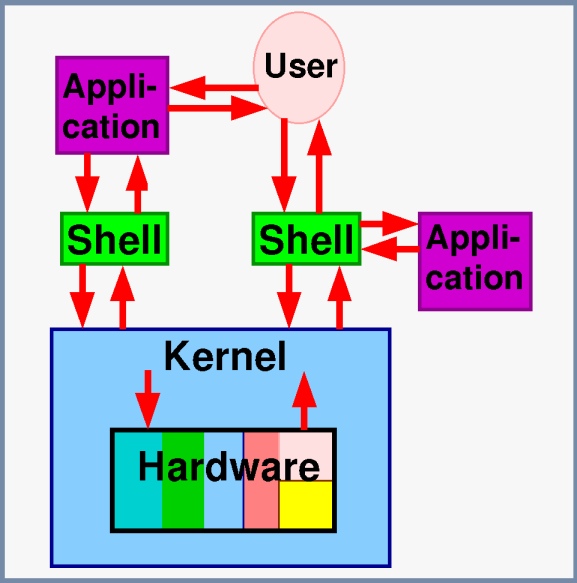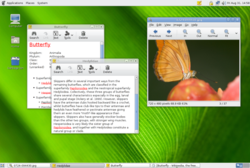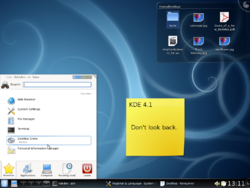Conceitos
Índice
- 1 Conceitos básicos do openSUSE
- 2 Manipulação de Software (gestão de pacotes)
- 3 Multimídia no openSUSE
- 4 Linux shell / command line interface
- 5 X window – basic concepts
- 6 Networking with Linux
- 7 Linux directory structure
- 8 Hardware under Linux
Conceitos básicos do openSUSE
Este artigo apresenta alguns conceitos básicos do openSUSE e algumas referências básicas sobre aplicativos. Esta direcionado a novos usuários Linux que estejam utilizando a distribuição openSUSE. Ested artigo considera, outrossim, que o novo usuário Linux já tem alguma experiência com computador.
Primeiras coisas a fazer com o novo openSUSE
Geralmente, a primeira coisa que um novo usuário do openSUSE deseja fazer é começar a trabalhar em algum de seus projetos preferidos, tão logo o seu openSUSE esteja instalado. Mas antes que o faça, é útil aprender algo básico, sobre como o Linux trabalha, para evitar o deperdício de tempo mais tarde. O Linux trabalha de uma forma diferente a dos Sistemas Operacionais do MacOS ou do MS-Windows System, e para não desperdiçar tempo, estas diferenças devem ser entendidas.
Existem duas diferenças principais
A mais imediata diferença é a interface de usuário:
A Interface Gráfica de Usuário (GUI), no openSUSE, é levemente diferente da interface do Windows ou MacOS, mas as diferenças são, em grande parte, cosméticos. O Ambiente de Interface Gráfica K (KDE) (em oposição a GNOME, um ambiente de interface gráfica alternativo) é especialmente semelhante a outras interfaces de usuário: a maioria dos princípios são os mesmos, as janelas são janelas e têm uma moldura e uma barra de título, a janela de configurações de botão à esquerda na barra de título, e o botões minimizar, maximizar e fechar do lado direito da barra de título. Essa configuração padrão pode ser facilmente alterada se o usuário decidir usar um tema diferente, mas os padrões são projetados para permitir aos novos usuários se sentirem em casa no Linux.
O segundo tipo são as diferenças sob o capô:
Estas são grandes. Uma das primeiras diferenças que qualquer novo usuário vai encontrar muito rápido é que os programas desenvolvidos para o Windows precisam de uma camada de emulação especial previstas pelo programa Wine (Windows Emulador) que trabalha para muitos, mas nem todos os programas do Windows. Em seguida é que rodar o Linux como administrador (tradicionalmente chamado root) não é sábio e é fortemente desencorajada. A arquitetura do sistema de arquivos em Linux é também signficativamente diferente do Windows e MacOS. Outra diferença importante é a maneira pela qual o software é instalado e é mantido, também significativamente diferente do Windows e do MacOS.
A lista é grande e será explicada mais detalhadamente mais tarde, mas estes quatro exemplos salientam que usuários avançados (que não usavam o Linux) terão de ajustar seus hábitos de operação do computador para o do Linux.
Por que usuários avançados apenas?
Simples, tentarão aproximar-se das opções equivalentes de configuração àquelas do Windows, sob a superfície Linux, e eles encontrarão diferenças entre o Windows e o Linux. Usuários avançados, frequentemente, necessitam escavar 'sob o capô' para entender e ou configurar detalhes avançados quando usam um computador e com o Linux não é diferente, na medida em que tal compreensão e configuração também é necessária.
Software Livre e Software de Código Aberto
O Linux tem sido desenvolvido sob os conceitos do Software Livre e do Software de Código Aberto (FOSS). Quando o termo "free" (livre) é usado, não significa "free" (grátis) como em "free beer" (cerveja grátis). Ao inés disto significa "free" (livre) no sentido de que:
- se é "livre para copiá-lo",
- se é "livre para acessar o código fonte",
- se é "livre para modificar o código de acordo com as necessidades próprias",
- se é "livre para distribuir a versão original", e
- se é "livre para redistribuir a versão modificada".
Leia mais sobre isto Software Livre e de Código Aberto.
Assim, por que o Software Livre e de Código Aberto é importante para o novo usuário de Linux? É importante porque conduz a um nível filosófico do como o Linux, e quase todos os softwares Linux são estruturados (i.e., como são desenvolvidos, enpacotados, distribuídos, instalados e mantidos).
Kernel Linux & Projeto GNU
Kernel é o núcleo de baixo nível do sistema que precisa interagir com o hardware. O kernel Linux livre foi originalmente criado por Linus Torvalds em 1991. Na época, o projeto GNU tinha criado muitos dos componentes necessários para um sistema operacional livre, mas o seu próprio Kernel estava incompleto e indisponível. Assim, usando o software do Projeto GNU e o Kernel Linux, a base para sistemas operacionais como o openSUSE foi criada.
- Kernel Linux na Wikipédia.
- Projeto GNU na Wikipédia.
Distribuições
Como mencionado acima o Linux é somente o kernel do sistema operacional. O Sistema Operacional completo é chamada uma Distribuição GNU/Linux. Constituída de muitos mais software do que apenas o kernel. Por exemplo, você poderia estar usando o Ambiente de Interface Gráfica K (KDE) como sua interface gráfica de usuário, isto não é o "Linux". Esta construção modular é o que permite uma grande variedade de distribuições Linux. Vindo de certos sistemas operacionais, pode ser um pouco difícil de se acostumar com a ideia de que nem tudo no sistema operacional é simplesmente Linux ou Windows, mas sim uma combinação de muitos, muitos projetos mais ou menos desenvolvida de forma independente (chamado: upstream). Quando houver problema é muito útil para entender qual parte está com o problema.
Claro isto é legal e praticamente possibilita aos distribuidores (por exemplo, a Novell ou a Red Hat ou o Ubuntu) produzirem as distribuições Linux somente porque o software está coberto pelas liberdades de software acima mencionadas. Que permite aos distribuidores modificar, empacotar e redistribuir o software.
Manipulação de Software (gestão de pacotes)
No openSUSE, existem dois tipos de pacotes de software principalmente usados:
Algumas observações sobre ambos:
Tarball
O tarball é um arquivo empacotado/compilado. Os Tarballs contêm o código-fonte do programa e são compostos principalmente de scripts de compilação. Em adição, o tarball geralmente contém documentação com informações muito úteis, como lidar com o pacote, muitas vezes chamado de "readme.txt" ou de "install.txt" (LEIA-ME). Muitas vezes o tarball requer compilação compilation. Extensões comuns do tarball são "tar.gz", "tgz" ou "tar.bz2". Os iniciantes em Linux devem evitar a instalação de softwares à partir de tarballs, até que obtenham mais experiência e conhecimento. Isso ocorre porque as instalações do tarball não são uma instalação de um clique, e as instalações do tarball normalmente exigem conhecimento médio a avançado.
RPM
A atualização de software via RPM é o método mais comum de instalação de software usado pelo usuário médio do openSUSE. RPM significa RPM Package Manager (Gerenciador de pacotes RPM) e foi originalmente desenvolvido pela Red Hat. Esta ferramenta instala, atualiza, desinstala, verifica e consulta o software empacotado neste formato, e também para os arquivos feitos por essa ferramenta (RPMs).
Por que o RPM é útil?
Em muitos casos, um desenvolvedor de software criará um tarball de seu software. O uso de um tarball é tal que o usuário Linux médio a avançado pode compilar o conteúdo para obter os arquivos nos diretórios corretos. Isso nem sempre é tão fácil quanto parece, pode ser extremamente complicado e às vezes intenso para um iniciante em Linux. Por esse motivo, o RPM foi criado. Um RPM pode ser instalado por um iniciante com um único comando (ou clique), em diferença para o conteúdo de um tarball, que precisa de mais de um comando para ser instalado (e geralmente requer conhecimentos avançados de Linux e até de aplicativos específicos).
Outros aspectos do RPM:
Criar um RPM não é tão fácil, geralmente requer conhecimento avançado no tratamento de código-fonte e arquivos de código-fonte. Por essa razão, os empacotadores (desenvolvedores) capazes adotaram esse trabalho e ofereceram seus pacotes de aplicativos de software à comunidade.
Geralmente, uma RPM é criada para uma versão específica da distribuição, por exemplo, para SUSE Linux 9.3, 10.0, 10.1, openSUSE 10.2, 10.3, 11.0, 11.1 etc. Um RPM criado para o SUSE Linux 9.3 pode ou não ser executado no openSUSE 11.1 sem falhas, porque as dependências de software entre as versões do SUSE podem mudar.
Os programas ou bibliotecas Linux geralmente são construídos em software codificado anteriormente. A razão é que o programador quer economizar tempo de desenvolvimento e porque o programador está reutilizando software de código aberto legalmente livre codificado por outros. Usar software previamente codificado pode significar interdependências (e outras ramificações) entre as versões do software. Essas ramificações de interdependências podem ser grandes, de tal forma que o software A precisa de software B, o software B precisa do software C e assim por diante. Finalmente, o aplicativo deve ser executado; é por isso que essas ramificações de interdependências precisam ser verificadas e, quando as verificações falham, podem haver problemas de dependência ao instalar o software.
Gerentes de pacotes de software (GPSs)
Como dito, instalar o software Linux (RPMs) pode levar a um problema de dependência. Para resolver esses problemas, os GPSs foram criados, eles lidam com a instalação e cuidam das interdependências. Se necessário, o SPM obterá o software de CDs, DVDs, servidores de arquivos, etc.
Para obter um GPS se comunicando com um servidor de arquivos da Internet, o link do servidor de arquivos precisa ser adicionado ao GPS. Esses servidores de arquivos são referidos como canais ou repositories. O GPS pode ser usado com ou sem GUI(Interface Gráfica).
Tais programas são, e. Smart, YUM e, de fato, o YaST e o Zypper, as ferramentas padrões do openSUSE. Mais informações:
Repositórios de software empacotado de terceiros:
Além dos repositórios oficiais, há repositórios de terceiros, que contêm versões aprimoradas ou especiais de RPMs ou RPMs com pacotes novos ou desconhecidos.Packman. Se você quiser adicionar um desses repositórios, veja here como um guia.
O openSUSE Build Service também contribuiu para que haja mais repositórios de terceiros e mais aplicativos empacotados disponíveis para usuários do openSUSE. No entanto, deve-se ter cuidado ao adicionar repositórios de terceiros ao GPS, já que os repositórios de terceiros nem sempre são compatíveis entre si, e os pacotes em repositórios de terceiros muitas vezes tiveram testes bem limitados.
Multimídia no openSUSE
Multimídia de referência - o openSUSE pronto para uso é muito limitado até mesmo para algumas funções multimídia básicas (como reproduzir o formato de mp3 proprietário com qualquer pacote que não seja o RealPlayer) devido a razões de licenciamento. Assim, um novo usuário do openSUSE, que deseja reproduzir arquivos de áudio em formato mp3, reproduzir arquivos de vídeo AVI com vários codecs, reproduzir DVDs de vídeo comercial, etc... precisará ir para repositórios de aplicativos de terceiros e instalações versões desses arquivos, aplicativos de software, empacotados por vários packs de rpm do openSUSE (onde esses programas de software empacotados pelos empacotadores funcionam melhor que as versões Novell/SuSE).
Um site que tem alguma orientação sobre uma abordagem de código para isso é o site opensuse-community aqui: http://opensuse-community.org
A partir do openSUSE-10.3, para simplificar a experiência de instalação de multimídia, foi implementado um método de upgrade de multimídia "de um clique", que automatiza a atualização de multimídia para novos usuários abertos do SUSE.
openSUSE-One-Click-Multimedia-Install: http://opensuse-community.org/Multimedia
Os novos usuários devem ter cuidado ao usar a instalação de um clique para não deixar repositórios adicionais ativados se não entenderem as implicações de fazer isso. Além disso, se você deseja mais controle sobre a instalação, o método tradicional de adicionar um repositório ao próprio GPS funciona bem. Há orientação aqui descrevendo como fazer isso: http://opensuse-community.org/Repositories
Sound
The sound drivers for openSUSE are typically provided by the alsa family of rpm packages that are installed by default in openSUSE Linux. In most cases the sound configuration should be automatic upon booting. A general theoretical overview of sound on openSUSE is described in Sound-concepts. A basic guide for helping one trouble shoot their openSUSE Linux PC to get audio working is the openSUSE Audio Troubleshooting Guide Detailed help for setting up one's sound can also be obtained via IRC chat on freenode IRC channel #suse and also be posting for help on openSUSE forums: http://forums.opensuse.org/
Linux shell / command line interface
The shell is a Command-Line Interface (CLI), much like MS-DOS was (and the Command Prompt in WinXP is), but with the full power of Linux multitasking available. Dependent on how the shell is entered, it may be full screen, or it may be in a window under a Window Manager. Most common is the bash (Bourne-again shell), where bash is a Unix shell written for the GNU Project. Bash is the default shell on most Linux systems, as well as on Mac OS X and it can be run on most Unix-like operating systems. In the case of openSUSE, a bash shell can typically be used by starting the program konsole (<ALT><F2> and type "konsole") or by starting xterm (<ALT><F2> and "xterm"). A Linux shell is used when interfacing with the lower Linux boot levels (such as run levels 1 to 3) wikipedia:Runlevel . Applications can be started from a shell, which can also be very useful a number of reasons, such as for debugging problems.
The following picture shows simplified version of information and command flow when one user interacts with the computer running Linux.
External links (shell/CLI)
- Linux Command Line Interface: wikipedia:Linux#Command_line_interface
- Unix shell: wikipedia:Unix_shell
- Bash shell: wikipedia:Bash
- Tutorial - Learning the shell: http://www.linuxcommand.org/learning_the_shell.php
- Run Levels: wikipedia:Runlevel
X window – basic concepts
Often a new Linux user will read references to X window. X window (commonly known as X11 or X) provides Linux PCs a graphical environment, in which different graphical desktops can run (giving the user a graphical appearance that is typical of the OS of modern computers, such as seen in the Mac, or in MS-Windows). Without X window one would only have a simple ascii prompt/shell type environment on their Linux PC (with no graphics). In Linux X window, to obtain a user friendly Graphical User Environment (GUI), on top of X window runs a Window Manager or a Desktop Environment. In such a case an openSUSE Linux user is then typically running their PC in what is referred to as run level 5. (Note in a Mac and in MS-Windows, there is typically no such clear distinction between the ASCII shell, and the upper level graphical environment, and hence Mac/MS-Windows have only one GUI, while a Linux user can choose from many). More detail on this can be found on this Window Manager and Desktop Environment wiki: Window managers and desktop environments. Four of the more popular desktops available for openSUSE are
- Gnome (more popular in N.America): wikipedia:GNOME,
- KDE (more popular in Europe): wikipedia:KDE,
- xfce: wikipedia:Xfce, and
- LXDE: wikipedia:LXDE.
There are also many other desktops available for openSUSE, with more information here on the openSUSE implemented Graphical user interface (GUI); see GUI One can also find more on X window here:
- X window wiki: wikipedia:X_Window_System
X window aspects
X window is very powerful, in that its architecture is deliberately structured, with separate "client" and "server" aspects. For a one PC user, both the "client" and the "server" run on the same PC (and hence the this client/server division is transparent). But X window is designed such that the "client" and "server" can be run on different machines. Hence, for example, with X11 and the Secure Shell (ssh) program (see below), an X window application can run on a remote Linux PC, but with the graphics window of the same application being displayed locally on a "local" Linux PC. This is very useful for remote support/access not only on a LAN, but also across the Internet.
Networking with Linux
Linux PC networking with MS-Windows PCs
MS-Windows/Linux file/printer sharing
For file and printer sharing between an MS-Windows and a Linux PC, most Linux users use an application known as "samba", that runs on the Linux machine.
- Samba wiki: Samba
With Samba running, the Windows-to-Linux networking (with there being a Linux PC in the Local Area Net (LAN)) is mostly transparent to the MS-Windows PC user. Thus files and printers can be shared transparently, using standard file/print managers.
Alternatively to setting up Samba, files can also be transfered from the Linux PC to the MS-Windows PC, in KDE using smb (Server Message Block) supported by KDE (applications Konqueror and Dolphin), by Gnome (application Nautilus), by LXDE (application PCManFM), and from the MS-Windows PC to Linux PC, using Secure Copy (scp) or Secure FTP (sftp) via packages such as the WINscp freeware software. In openSUSE, scp is not as seamlessly "integrated" into the User Interface as NFS nor as samba.
- SCP: wikipedia:Secure_copy
- SFTP: wikipedia:SSH_file_transfer_protocol
- SMB: wikipedia:Server_Message_Block
One can also share printers between Linux and Windows PCs using CUPS and/or IPP.
- IPP wikipedia:Internet_Printing_Protocol
- CUPS: wikipedia:Common_Unix_Printing_System or http://www.cups.org/ or http://www.answers.com/topic/common-unix-printing-system
Linux-PC to another Linux-PC sharing
Linux/Linux file sharing
For file sharing between Linux PCs, most Linux users use an application known as Network File System (NFS), that enables file sharing (including remote directory/drive mounting, such that remote drives are treated as local), etc ...
Instead of using NFS, one can also transfer files using ssh (via the “scp” mentioned above). One ssh network file transfer implementation is “FIles transferred over SHell” (known as “fish”), which can be used to transfer files from Linux PC to Linux PC. KDE's Konqueror File Manager and Gnome's Nautilus and also Midnight Commander file manager, support “fish” network file transfers using a user friendly GUI.
And as noted previous, SFTP (SSH File Transfer Protocol) can be used for transfering files from Linux PC to Linux PC. KDE's Konqueror File Manager and Gnome's Nautilus support “SFTP” network file transfers using a user friendly GUI.
Linux remote command shell
With Linux, a remote PC's konsole/shell can be opened on a local PC and thus remote command line applications can be controlled locally. This is possible by using applications such as telnet or ssh. ssh provides more secure data transfers than telnet and is typically preferred.
Linux remote desktop
There are various ways to do have a remote desktop using Linux. One way is to use Virtual Network Computing (vnc) to remotely access a Linux PC from either another Linux PC, or from an MS-Windows PC. vnc transmits the keyboard and mouse events from one computer to another relaying the graphical display updates back in the other direction, over a network. One Linux application that provides this capability is "x11vnc". A remote desktop can be done using a local LAN, or across the Internet. In the case of using an "MS-windows" PC to access a Linux pc's Xwindow desktop, there are many client applications, some of which are free. The vnc wikipedia link below lists many of the MS-Windows packages.
- vnc: wikipedia:Virtual_Network_Computing
- x11vnc: wikipedia:X11vnc
These applications for remote access/control are very useful for providing remote support, maintenance, and training.
Linux directory structure
The Linux Directory Structure (also known as the Filesystem Hierarchy Standard): In Linux, the files are stored in a directory structure that is significantly different from MS-Windows. Everything in Linux starts from the root directory (represented by / ) and it then expands into sub-directories, instead of having “drives”, as in MS-Windows. Linux sorts directories descending from the root directory / , theoretically according to their importance to the boot process. Typically, upon boot, the system does not know of the existence of different partitions or devices. Instead, different hard drives, and different partitions, are mounted seamlessly into the Linux directory structure, such that they are completely transparent to the user. This is known as the Unified Filesystem. More detail can be found here:
- File System Hierarchy: wikipedia:Filesystem_Hierarchy_Standard
For example, for the MS-Windows user who is new to Linux, this will mean they will not see their PC's C: nor D: drive as such, even if they are still present when booting Linux in a dual boot (Linux/Windows) configuration. Instead the C: and D: drives may appear in openSUSE Linux as /windows/C or as /windows/D (or in a conceptually similar nominclature per the Filesystem Hierarchy Standard).
Hardware under Linux
Support for hardware under openSUSE varies. Some manufacturers provide drivers for their hardware, some do not. In many cases free-software enthusiasts have created Linux drivers for hardware. Because some manufacturers have proprietary (and not free) drivers for their hardware, an "out of the box openSUSE" may, or may not, initially include those drivers, and hence may not have initial support for all hardware. One may need to spend some time setting up their hardware. And one may not have to. It simply depends. For example, one's graphics, audio, wifi may work immediately. It may not work. Typically a Linux beginner needs to give their graphics, Internet, and audio their top priorities in setting up their hardware.
If one is purchasing new hardware, it is often useful to check for Linux compatibility HCL prior to purchasing.
Hardware drivers under Linux
Drivers in Linux are often implemented as "kernel modules" which may be loaded during Linux boot, or may be dynamically loaded and unloaded during a Linux session. Many drivers/modules are provided as part of the kernel packaging, and others have to be provided separately. Typically openSUSE does not come with proprietary hardware drivers, and hence such proprietary drivers need to be provided by the manufacturer or by other 3rd party. Instead, openSUSE is typically packaged with openSource free software drivers that work with most hardware.
Some links providing more detail on setting up some different graphic drivers with openSUSE are:
- nVidia graphics: SDB:NVIDIA
- ATI graphics: SDB:ATI
- Web cameras: HCL/Web_Cameras
- Wireless: HCL/Network_Adapters_(Wireless)
- General Hardware Compatibility (including driver info): HCL
Hard Drives: terminology, partition table
In Linux, hard drives are known by different names than what they are in MS-Windows. In openSUSE Linux (prior to openSUSE-10.3) an EIDE/IDE hard drive is known as “hd” and are alphabetized starting with “a” (ie hda, hdb, hdc ... etc ). A scsi/sata drive is typically known as “sd” and are also alphabetized starting with an “a” (ie sda, sdb, sdc ... etc). Various partitions are numbered, staring with the number 1 (ie hda1, hdb1, hdb2, hdb3, hdc1, sda1, sda2). A floppy disk will be known as fd.
Commencing with openSUSE-10.3, through the use of the libata application, EIDE/IDE hard drives also share the sda, sdb ... etc naming convention.
The partitioning of the hard drives in Linux follows the PC standard and is not Linux-specific (that is, the partitioning is the same as in Windows). Every hard drive must have one partition table. There can be 0 - 4 entries in that table. Out of the maximum four entries, 0 - 4 can be primary partition descriptions, and 0 - 1 can be extended partition descriptions. The extended partition holds several logical partitions, its number can be from 1 to 4; the logical partition numbering begins with five. Here is how typically a hard drive is partitioned when there is one hard drive in the PC, used both for Windows and Linux:
| Name | Filesystem type | Size | Used for | Mountpoint | Notes |
| hda1 | NTFS | 32 GB | Windows OS | /windows/C | Has been squeezed |
| hda2 | NTFS | 8 GB | Windows Restore | Do not mount | Has been moved |
| hda3 | - | 80 GB | Hold all Linux files | - | Extended part-n |
| hda5 | ext3 | 12 GB | Linux OS | / | Logical part-n |
| hda6 | swap | 1 GB | Extension of RAM | - | Logical part-n |
| hda7 | ext3 or reiserfs | 67 GB | Users' files | /home | Logical part-n |
A more advanced version of partitioning (this time using the openSUSE-10.3 (and later openSUSE version) libata naming convention):
| Name | Filesystem type | Size | Used for | Mountpoint | Notes |
| sda1 | NTFS | 32 GB | Windows OS | /windows/C | Has been squeezed |
| sda2 | NTFS | 8 GB | Windows Restore | Do not mount | Has been moved |
| sda3 | - | 80 GB | Hold all Linux files | - | Extended part-n |
| sda5 | reiserfs | 14 GB | Linux OS | / | Logical part-n |
| sda6 | reiserfs | 5 GB | User-installed programs | /usr/local | Logical part-n |
| sda7 | swap | 2 GB | Swapping | - | Logical part-n |
| sda8 | ext3 or reiserfs | 20 GB | Users' files | /home | Logical part-n |
| sda9 | ext3 or reiserfs | 35 GB | Users' data | /data | Logical part-n |
| sda10 | reiserfs | 4 GB | Encrypted data | /enc (no mounting by default) | Logical part-n |
Again, as reflected above, starting from openSUSE-10.3 to the current openSUSE version, the EIDE/IDE hard drives may be referred to as sdx, as opposed to hdx.
More detail on this is contained here: SDB:Basics_of_partitions,_filesystems,_mount_points
Linux security
Root / regular Linux user
In Linux there is a “root” user (which is the administrator) and there are regular “users” (often called “user”). Linux users should always log in as a regular user, and type “su” or “sudo” to obtain root permissions only on an as-required-basis. Keeping root permissions, or indeed logging in as root user as a routine matter, creates a major security risk for the beginner (if their PC is connected to the Internet). It also creates a significant operating risk, in that it is relatively easy for experts and newbies alike, to trash their system when operating with root permissions.
Some super user definitions are:
- su: (substitute user): wikipedia:Su_(Unix)
- sudo: wikipedia:Sudo
- superuser: wikipedia:Superuser
Printing under Linux
Philosophy of a common printing format
Linux uses a common print format to simplify the support for printing. The general concept of print format under Linux is for an application developer to code the application to print to only one format (the PostScript format), and to have a printer driver (to work with Linux) only have to accept that one format and modify it into a language that the printer accepts. This is very efficient, as it means the application developer only has one print format to support, and it means the printer manufacturer only has one print format to support when writing native code for a driver for Linux.
Hence under Linux, all printers are typically treated as PostScript printers, and the applications usually produce a PostScript output. If a printer does not understand PostScript by itself (which happens in the majority of cases) the Linux PostScript interpreter GhostScript/foomatic is used to translate the incoming PostScript into the printer's own language (PCL, ESC/P 2, ... or something proprietary) with the support of the printer driver.
There is a good theoretical background to printing (using postscript) under an Operating System such as Linux here: http://www.linuxprinting.org/kpfeifle/LinuxKongress2002/Tutorial/III.PostScript-and-PPDs/III.PostScript-and-PPDs.html
- Linux printing details: http://www.linux-foundation.org/en/OpenPrinting
- PostScript: wikipedia:PostScript
- GhostScript: wikipedia:Ghostscript
PPD files/PostScript printers
There are many Linux applications which use PostScript Printer Definition (PPD) files to know about the capabilities of printers, so that their printing dialogs can make available all options which the printer and its driver provide and also show additional information about the printer. A PPD is just a text file which exactly describes (in a well-defined format) all supported features of a printer and contains the exact code that needs to be injected into the print jobs to invoke each desired feature. Print software programs can read PPDs, and know how to display the supported features in the printer driver's user interface shown on screen. If the user makes specific choices (like duplex, stapling) the program will know what specific code to inject into the print job and how to work with print device. In addition PPD files can also be used on Windows, Mac, or Line Printer Remote / Line Printer Daemon (LPR/LPD) clients to get access to the printer's capabilities and options.
For every PostScript printer the manufacturers typically provide a PPD file which contains all printer-specific information about the particular printer model. In turn the Linux printing system Common Unix Printing System (CUPS) and LPR/LPD support them natively, with all other printing systems they can be used with the help of a configurable printer filter (Foomatic). Foomatic is a piece of software that transforms PostScript data to the printer's native format, using the PPD as configuration. It needs a low level driver (specific to each printer) to generate the final code. Typically foomatic uses ghostscript in the background, using options according to the PPD file of the printer. CUPS also supports the Internet Printing Protocol or IPP, which defines a standard protocol for printing as well as managing print jobs, media size, resolution, and so forth.
- PPD: wikipedia:PostScript_Printer_Description and http://www.linux-foundation.org/en/OpenPrinting/Database/PPDDocumentation
- Foomatic: wikipedia:Foomatic
- CUPS: wikipedia:Common_Unix_Printing_System or http://www.cups.org/ or http://www.answers.com/topic/common-unix-printing-system
- LPD/LPR: wikipedia:Line_Printer_Daemon_protocol
- IPP: wikipedia:Internet_Printing_Protocol
- Samba how-to-page on cups-printing: http://samba.org/samba/docs/man/Samba-HOWTO-Collection/CUPS-printing.html
LSB (Linux Standard Base) DDK (Driver Development Kit):
There is currently development work ongoing to provide distribution-independent driver packages for Linux, called the LSB (Linux Standard Base) DDK (Driver development kit). The intention here is to permit print manufacturers (or anyone else interested) to easily package their printer driver (or any other driver) to make it available as a distribution-independent binary package.
This way users can easily install drivers which their distribution does not ship or only in an outdated version. No compilers need to be installed and no knowledge about building from source is needed. The intention is that packages can easily be un-installed later.
In addition support is planned for fully automatic download of these drivers by printer setup tools. The intention is that as soon as printer setup tools pick up this functionality, printing will "just work" also for printers which are not supported by the distributions.